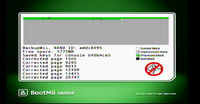NAND Usage Guide
NAND Flash Memory is the built in memory of the Wii console. It houses save data, downloaded channels, and the Wii Menu. Some games may require files only found in a full NAND dump to work correctly. The easiest way to do that is with BootMii. For alternate methods, see the forum thread.
Dumping NAND with BootMii
To dump NAND with BootMii, you'll need:
- A homebrewed Wii console (Not Wii U / vWii) with BootMii installed
- A SD card
Access BootMii through the Homebrew Channel. Use a GameCube Controller or the Power and Reset buttons to navigate through the BootMii menus, as detailed here. Select Options (gears icon) on the far right. Select Backup NAND (Green arrow from chip to the SD card), and wait until it completes. Once completed, remove the SD card and put it into your system. You should see a file named nand.bin on the SD Card. If you do, your NAND has been backed up.
Automatic Import with Dolphin 5.0-3416 or newer
Select Tools > Import BootMii NAND Backup. Dolphin will decrypt and unpack the NAND. Device credentials and system files required for network services emulation will also be extracted automatically.
Manual Import
If you are unable to import your NAND automatically or simply wish to browse the contents without installing to Dolphin, then here are steps to manually extract your NAND.
- Note that a manually imported NAND does not work with Wiimmfi; you must follow the instructions in Automatic Import instead. If your Dolphin version does not have this option, update to a newer build.
Extracting NAND files on Linux
- Extract the AES IV from keys.bin:
dd if=keys.bin of=aes-iv bs=1 skip=360 count=16 - Extract the per-console NAND key from keys.bin:
dd if=keys.bin of=nand-key bs=1 skip=344 count=16 - Decrypt the NAND image:
openssl enc -d -aes-128-cbc -in nand.bin -out nand-decrypted.bin -K $(hexdump -v -e '/1 "%02X"' < nand-key) -iv $(hexdump -v -e '/1 "%02X"' < aes-iv) -nopad - Unpack the decrypted NAND image using zestig. The zestig source code can be downloaded from here.
Extracting NAND files on Windows
Use NAND Tools to extract the files from nand.bin. This package includes the following:
- cmd.lnk
- nand-aes-dump.c
- nand-aes-dump.exe
- NAND-bin2raw.exe
- zestig.exe
Place the files nand.bin and keys.bin that you've acquired from the last section into the working directory, open cmd.lnk (A shortcut file that will open a command prompt in the current directory), and then type the following commands into the prompt:
| Step # | Command | Description |
|---|---|---|
| 1 | nand-aes-dump.exe | Extracts the AES key from your nand.bin into a file called nand-key.bin. |
| 2 | NAND-bin2raw.exe nand.bin nand_dec.bin | Performs decryption on nand.bin, and writes the output to a file named nand_dec.bin
|
| 3 | zestig.exe nand-key.bin nand_dec.bin nand | Extracts everything from nand_dec.bin and places it into a new folder called "nand". |
| 4 | exit | Closes your command prompt. |
After this is finished, a new folder \nand\ should be created in the working directory.
Placing the NAND files into Dolphin
- Dolphin versions before 5.0-4416 can't take the original SYSCONF file from real consoles, it has its own specially made SYSCONF file in \Wii\shared2\sys\. Use it to overwrite on top of the original SYSCONF file in \nand\shared2\sys\ (under NAND tools' working directory).
- Finally, place everything from inside \nand\ into the \Wii\ subdirectory.
Using vWii(Wii U) NAND
To dump vWii NAND for usage with Dolphin, you'll need:
- A homebrewed Wii U console with Aroma and Nanddumper
- ShowMiiVWiiKeys
- Wii Nand Extractor
Access your NandDumper by holding X while booting, or by simply booting Health and Safety Information application, then dump both SLCCMPT and OTP. Once it finishes, copy both SLCCMPT.bin and OTP.bin to your computer, and boot the ShowMiiVWiiKeys application in your computer with OTP.bin in the same directory as the executable. It should output keys.bin and keys.txt file, however keys.bin is the only one needed and you may delete keys.txt to avoid any confusion. Now, boot up Dolphin and navigate to Tools - Perform Online System Update - [Your vWii Region], and execute it. Next, boot up Wii Nand Extractor and select both your slccmpt.bin and keys.bin, then extract the "Shared2" and "Sys" folder, then replace the ones in Dolphin Emulator\Wii folder with these.