|
|
Progress Continues
We've already had 21401 updates since Dolphin 5.0. Keep up with Dolphin's continuing progress through the Dolphin Blog: August, September, and October 2023 Progress Report. |
|
|
The Dolphin Emulator Wiki needs your help! Dolphin can play thousands of games, and changes are happening all the time. Help us keep up! Join in and help us make this the best resource for Dolphin. |
The Legend of Zelda: Four Swords Adventures: Difference between revisions
No edit summary |
(Updated details of FIFO error and moved test information to a test entry.) |
||
| Line 21: | Line 21: | ||
===FIFO Errors=== | ===FIFO Errors=== | ||
FIFO errors may occur, which mean that Watermark Tightness needs to be increased in the game properties (right click on the game). Revise to a value more than | FIFO errors may occur, which mean that Watermark Tightness needs to be increased in the game properties (right click on the game). Revise to a value more than 200 till the errors go away. | ||
== Configuration == | == Configuration == | ||
| Line 55: | Line 55: | ||
|realxfb = | |realxfb = | ||
|realxfbnotes = | |realxfbnotes = | ||
|watermark = 200 or higher | |||
|watermarknotes = Using a lower value will result in a lot of FIFO errors. | |||
|dspplugin = | |dspplugin = | ||
|dsppluginnotes = | |dsppluginnotes = | ||
| Line 79: | Line 81: | ||
== Testing == | == Testing == | ||
{{Testing}} | {{Testing}} | ||
<!--Use this template for test entries: {{Test Entry|revision=|OS=|CPU=|GPU=|result=}}--> | <!--Use this template for test entries: {{Test Entry|revision=|OS=|CPU=|GPU=|result=}}--> | ||
{{Test Entry|revision=4598|OS=Windows Vista (x86)|CPU=Intel Core 2 Duo E4500 @ 2.2GHz|GPU=Intel GMA 945 (on-board)|result=Fully playable: 50-80 FPS with default settings and DX9 plug-in}}|} | {{Test Entry|revision=4598|OS=Windows Vista (x86)|CPU=Intel Core 2 Duo E4500 @ 2.2GHz|GPU=Intel GMA 945 (on-board)|result=Fully playable: 50-80 FPS with default settings and DX9 plug-in}} | ||
{{Test Entry|revision=6315|OS=???|CPU=Intel Core i7 720|GPU=ATI HD5730|result=Fully playable, even with multiplayer (GBA Link with Dolphin and VBA-M)}} | |||
|} | |||
== Gameplay Videos == | == Gameplay Videos == | ||
Revision as of 23:31, 28 October 2010
| The Legend of Zelda: Four Swords Adventures | |
|---|---|
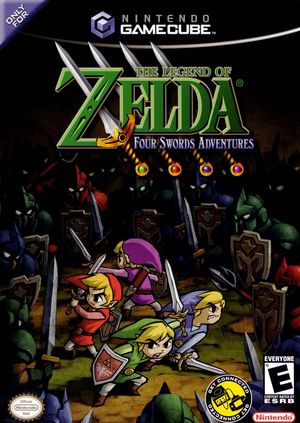 | |
| Developer(s) | Nintendo EAD |
| Publisher(s) | Nintendo |
| Series | The Legend of Zelda |
| Platform(s) | GameCube |
| Genre(s) | Action-adventure |
| Mode(s) | Single-player, multiplayer |
| Input methods | Gamepad, GameBoy Advance |
| Compatibility | 5 Perfect |
| GameIDs | |
| See also... |
Search Dolphin Forums |
The Legend of Zelda: Four Swords Adventures is a video game in Nintendo's The Legend of Zelda series. It was released for the Nintendo GameCube in Japan on March 18, 2004; in North America on June 7, 2004; in Europe on January 7, 2005; and in Australia on April 7, 2005. The Game Boy Advance hand held game console can be used as a controller when using the Nintendo GameCube Game Boy Advance Cable bundled with the game in North America.
Problems
Resizing the Window (DX9)
Switching between full-screen and windowed mode, or even just resizing the window in DirectX9 will make some textures, especially Link, invisible. This does not happen on OpenGL/DX11 plug-in
FIFO Errors
FIFO errors may occur, which mean that Watermark Tightness needs to be increased in the game properties (right click on the game). Revise to a value more than 200 till the errors go away.
Configuration
This title does not need non-default settings to run properly.
Gameboy Player
Gameboy connection support can be supported via joybus emulation. You will need VBA-M (r947 or newer) and a dump of GBA BIOS (see here an excellent dump guide). To connect GBA:
- Launch Dolphin (only r6059 or newer will work, in older revisions you can use DSP LLE Plug-in, but it is very slow!)
- Start Legend of Zelda: Four Swords Adventures and choose multiplayer
- In connection screen, go to Config => GameCube and change the ports to GBA
- Launch VBA-M, go to Options => Emulator and uncheck "Pause When Inactive". Then, go to Options => Link => Joybus options, mark "Enable Joybus Connection" and use default settings (127.0.0.1)
- When you enable joybus, Dolphin will freeze (don't panic, its ok!). Now load the GBA Bios in VBA-M, after the splash screen Dolphin will recognise the joybus link and game will detect it as a standard GBA.
To connect other GBAs, just repeat last instruction. Remember to unblock Dolphin and VBA-M in your firewall (some firewalls may block joybus link), otherwise Dolphin will stuck in connection screen. If you are in doubt, refer to this video for more details.
Testing
Template:Test Entry Template:Test Entry |}