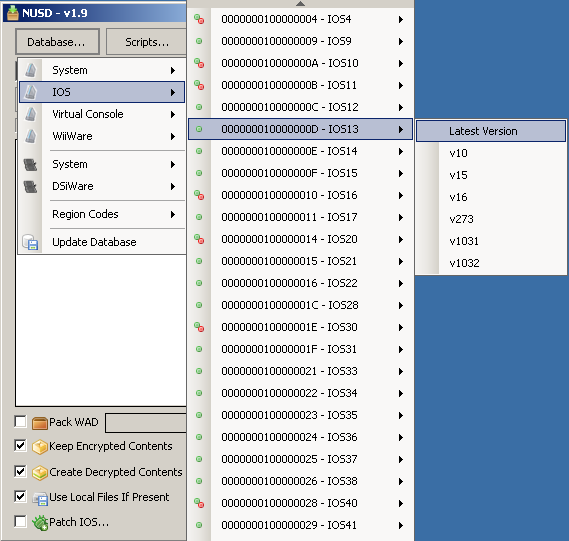|
|
Progress Continues
We've already had 21401 updates since Dolphin 5.0. Keep up with Dolphin's continuing progress through the Dolphin Blog: August, September, and October 2023 Progress Report. |
|
|
The Dolphin Emulator Wiki needs your help! Dolphin can play thousands of games, and changes are happening all the time. Help us keep up! Join in and help us make this the best resource for Dolphin. |
Wii Network Guide: Difference between revisions
(Adding the WFC shutdown to the guide. I'm leaving it as-is for now. The custom server scene is too unstable to make anything specific for them and this could be a nice reference. We'll have to come back to this later.) |
No edit summary |
||
| Line 7: | Line 7: | ||
== Getting the Wii operating system files == | == Getting the Wii operating system files == | ||
Download [http://nusdownloader.googlecode.com/files/NUSDownloader_v19.zip NUS Downloader]. This program allows you to obtain various system files directly from Nintendo's official servers. | Download and extract [http://nusdownloader.googlecode.com/files/NUSDownloader_v19.zip NUS Downloader]. This program allows you to obtain various system files directly from Nintendo's official servers. Run the program then check the "Create Decrypted Contents(*.app)" box. Select the latest version of IOS 13: Database... > IOS > 000000010000000D - IOS13 > Latest Version. | ||
[[File:Wii_Network_Guide_NUS.png]] | [[File:Wii_Network_Guide_NUS.png]] | ||
Once the download has completed, | Click the "Start NUS Download!" button to proceed. It will download the certain Wii operating system files from Nintendo. Once the download has completed, browse to the newly created directory under its executable directory: <tt>\titles\000000010000000D\1032\</tt>. Make sure that the '''00000011.app''' file exists; it's the only file that you'll ever need for the next step. | ||
== Extracting the certificates from the | == Extracting the certificates from the 00000011.app file == | ||
Download the [https://dl.dolphin-emu.org/misc/extract_certs.exe extract_certs.exe program]. Drag and drop | Download the [https://dl.dolphin-emu.org/misc/extract_certs.exe extract_certs.exe program]. It will extract three final files necessary for Dolphin. Drag and drop '''00000011.app''' onto that executable file, and it should create three files residing with 00000011.app: | ||
*clientca.pem | |||
*clientcakey.pem | |||
*rootca.pem | |||
If you are using Linux or OSX, compile [https://dl.dolphin-emu.org/misc/extract_certs.cpp extract_certs.cpp] (in C++11 mode) and use this to dump the certificates. | If you are using Linux or OSX, compile [https://dl.dolphin-emu.org/misc/extract_certs.cpp extract_certs.cpp] (in C++11 mode) and use this to dump the certificates. | ||
== Copying the certificates to your Dolphin folder == | == Copying the certificates to your Dolphin folder == | ||
Copy these three PEM files to the <tt> | Copy these three PEM files to the <tt>%userprofile%\Documents\Dolphin Emulator\Wii\</tt> directory. After this is done, you should be able to access the Nintendo WiFi Connection with Dolphin! Enjoy. | ||
[[Category:Tutorials]] | [[Category:Tutorials]] | ||
Revision as of 08:39, 22 March 2015
Since the merger of the Wii-Network branch in 3.5-2143, Dolphin can now use the Nintendo WiFi Connection to play Wii games online. Since it uses the official Nintendo platform for Wii online gameplay, Dolphin users can play online with not only other Dolphin players, but with real Wii players as well. For copyright reasons, some of the files required to access the Nintendo WiFi Connection cannot be distributed with Dolphin and have to be obtained by the user.
As of May 20th 2014, the Nintendo WiFi Connection has been terminated. This guide was written while the WFC still existed and no longer works. These instructions will remain up to help provide a reference point for users dealing with custom servers. More specific instructions may come once the custom server scene has settled.
- 4.0 and all revisions prior to 4.0-1019 use a common MAC address that was banned by Nintendo. 4.0-1019 and newer development versions randomize this address so each Dolphin user has a unique identifier.
Getting the Wii operating system files
Download and extract NUS Downloader. This program allows you to obtain various system files directly from Nintendo's official servers. Run the program then check the "Create Decrypted Contents(*.app)" box. Select the latest version of IOS 13: Database... > IOS > 000000010000000D - IOS13 > Latest Version.
Click the "Start NUS Download!" button to proceed. It will download the certain Wii operating system files from Nintendo. Once the download has completed, browse to the newly created directory under its executable directory: \titles\000000010000000D\1032\. Make sure that the 00000011.app file exists; it's the only file that you'll ever need for the next step.
Extracting the certificates from the 00000011.app file
Download the extract_certs.exe program. It will extract three final files necessary for Dolphin. Drag and drop 00000011.app onto that executable file, and it should create three files residing with 00000011.app:
- clientca.pem
- clientcakey.pem
- rootca.pem
If you are using Linux or OSX, compile extract_certs.cpp (in C++11 mode) and use this to dump the certificates.
Copying the certificates to your Dolphin folder
Copy these three PEM files to the %userprofile%\Documents\Dolphin Emulator\Wii\ directory. After this is done, you should be able to access the Nintendo WiFi Connection with Dolphin! Enjoy.