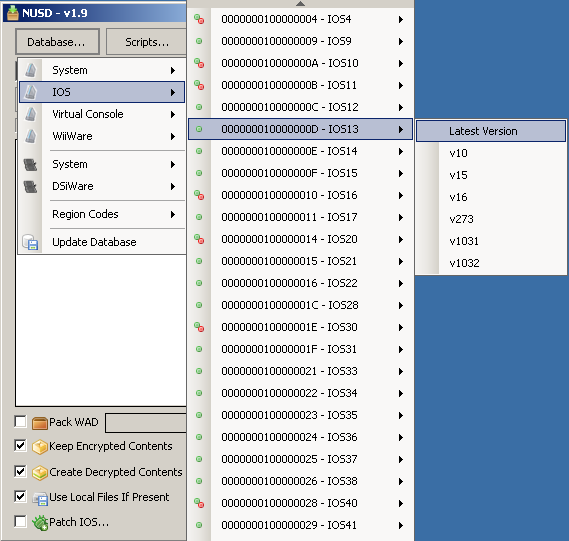|
|
Progress Continues
We've already had 21395 updates since Dolphin 5.0. Keep up with Dolphin's continuing progress through the Dolphin Blog: August, September, and October 2023 Progress Report. |
|
|
The Dolphin Emulator Wiki needs your help! Dolphin can play thousands of games, and changes are happening all the time. Help us keep up! Join in and help us make this the best resource for Dolphin. |
Wii Network Guide
Since the merger of the Wii-Network branch in 3.5-2143, Dolphin can now use the Nintendo Wi-Fi Connection to play Wii games online. Since it uses the official Nintendo platform for Wii online gameplay, Dolphin users can play online with not only other Dolphin players, but with real Wii players as well. For copyright reasons, some of the files required to access the Nintendo Wi-Fi Connection cannot be distributed with Dolphin and have to be obtained by the user.
As of May 20th 2014, the Nintendo Wi-Fi Connection has been terminated, and as such Dolphin can no longer connect to it. However, these instructions apply to all online services, such as custom Wi-Fi Connection servers and the Wii Shop Channel, and still applies to them. If using a custom servers, see their documentation for more details.
Dolphin 5.0-5179 or newer
Dolphin will automatically extract the required certificates if you perform a system update.
Starting with 5.0-5179, a system update can be installed offline from a Wii disc containing an update partition by right-clicking the game on Dolphin's game list and selecting "Perform System Update". Additionally, on 5.0-7062 and newer, the system update can also be downloaded directly from Nintendo's official servers by going into Tools => Perform Online System Update => Current Region (or the desired region on a fresh install).
On Android, this feature was added on 5.0-15928. Open Dolphin on your Android device, click on the 3 dots and choose Perform Online System Update.
Other versions of Dolphin
Getting the Wii Operating System Files
Download and extract NUS Downloader. This program allows you to obtain various system files directly from Nintendo's official servers.
Run the program. Check the "Create Decrypted Contents(*.app)" box then select the latest version of IOS 13: Database > IOS > 000000010000000D - IOS13 > Latest Version.
Click the download button to proceed. It will download the certain Wii operating system files from Nintendo.
Once the download has completed, browse to the newly created directory under its executable directory: \titles\000000010000000D\1032\. Make sure that the 00000011.app file exists; it's the only file required for this guide.
Extracting the Certificates from the 00000011.app File
Download the extract_certs.exe program. It will extract three final files necessary for Dolphin. Drag and drop 00000011.app onto that executable file, and it should create three files residing with 00000011.app:
- clientca.pem
- clientcakey.pem
- rootca.pem
If you are using Linux or OSX, compile extract_certs.cpp (in C++11 mode) and use this to dump the certificates.
Copying the Certificates to the Dolphin Folder
Copy these three PEM files to the %UserProfile%\Documents\Dolphin Emulator\Wii\ directory. After this is done, you should be able to access online services with Dolphin! Enjoy.