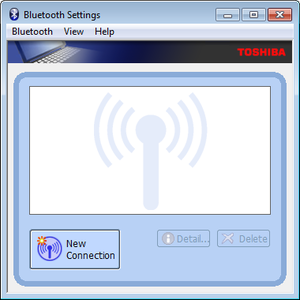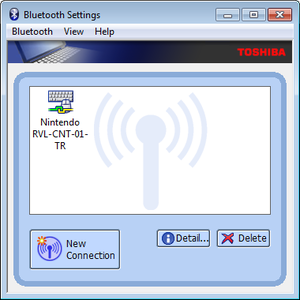Wii Remote Plus (RVL-CNT-01-TR) Connection Guide
Released only a year after the Wii MotionPlus accessory, the Wii Remote Plus is a Wii Remote with the MotionPlus addon built into the Wiimote. Unfortunately, shortly after the Wii Remote Pluses came out, a new Wii Remote Plus type appeared. Whereas the standard Wii Remotes and the very first Wii Remote Pluses register as RVL-CNT-01, the new Wiimotes register as RVL-CNT-01-TR. What exactly changed is unknown, but all -TR Wii Remotes do not work with Dolphin by default. Since all Wii Remotes for sale in stores since 2011 are -TR Wiimotes, this has become a growing problem. Fortunately, they can work with Dolphin, it just takes some work. This guide tells you how to connect and use a RVL-CNT-01-TR Wii Remote Plus in Dolphin.
Note that the very first Wii Remote Pluses, such as those included in FlingSmash and The Legend of Zelda: Skyward Sword, are not RVL-CNT-01-TR Wiimotes. For this reason this guide will not use the blanket "Wii Remote Plus" term, but will use "-TR Wiimote" to refer to the RVL-CNT-01-TR Wii Remotes specifically. While the addition of the sync button on the battery cover is the common way to tell non-TR Wii Remote Pluses from -TR Wii Remote Pluses, even that is not 100% reliable. The only way to know for sure to is connect it to a PC and see if it is registered as RVL-CNT-01-TR.
Windows
Windows includes the "MS Bluetooth Stack", and most bluetooth adapters use it by default. However, it lacks a number of bluetooth functions, some of which the -TR wiimote uses. The only solution at this time is to use the Toshiba bluetooth stack. It has the full range of all bluetooth functions, and allows the -TR wiimote to connection to Dolphin with little difficulty. It even has the side effect of fixing a few minor Wiimote bugs in Dolphin.
Requirements/Notes
The Toshiba Bluetooth Stack
You can download the Toshiba stack from the link below. Use the newest version; it has the highest known compatibility. If the newest version doesn't work feel free to try older ones.
http://support.toshiba.com/support/viewContentDetail?contentId=3461138
Toshiba-compatible Bluetooth Adapter
The Toshiba Stack only supports a limited number of Bluetooth adapters. For absolute maximum compatibility, buy a bluetooth adapter that is specifically designed to use the Toshiba Bluetooth stack; look for "Toshiba Bluetooth Software" somewhere on the package or for "Toshiba" in the comments on the online store. If your adapter is not on the list, there is a small possibility that you can force the Toshiba drivers onto the adapter.
Installing the Toshiba Bluetooth Stack
- If your Bluetooth adapter is USB based, insert it before the installation.
- Run the extractor. Make note of where it installs, as for some reason v9.10.00T doesn't bring up the installer automatically after you extract it. The default is C:\Users\[Your Name]\AppData\Local\Temp\Toshiba Bluetooth Stack 9.Temp\.
- Go to the temp folder, and run Setup.exe to start the installer. There are no settings to worry about, so just click through.
- During the installation, the installer will change and show "Installing Bluetooth driver...". During this step, if you get a pop up that says "Please plug in the Bluetooth device and click OK button", make sure your bluetooth adapter is connected and press OK. If it still happens, then your Bluetooth adapter is not supported. Your only option is to buy a supported adapter, or force the driver installation.
- Restart your computer when prompted.
- A window will appear asking for you to sync up your device. You can do that if you want, but for the interests of this guide, close it. Another window will appear, a connection wizard. Also for the interest of this guide, close that too.
- After closing those, the bluetooth settings window should appear. If it doesn't, you can access it through the start menu or through the notification icon on the right of the taskbar. This is where you'll be interacting with the Toshiba Stack on a regular basis, and where you'll perform the next step: connecting controllers to Dolphin.
Connecting the Wii Remote Plus
- In the Bluetooth Settings window, press the "New Connection" button.
- In the "Add New Connection Wizard" window, select the "Express Mode", and hit next. Have your RVL-CNT-01-TR Wii Remote ready.
- A searching window will appear. Press the Sync button on the bottom of the -TR Wii Remote.
- Now click through the windows. It's on express so everything is pretty much automatic. The windows will go away and it will show the bluetooth settings screen with "Nintendo RVL-CNT-01-TR". Note the green and yellow lines connecting: this means the bluetooth is presently connected. Note that the Wii Remote will continue to flash. This is normal.
- Now open Dolphin. Open the Wii Remote settings window. Note that it will say "A supported bluetooth device could not be found. You must manually connect your wiimotes." Ignore it.
- Make sure one of the Wiimote slots is set to Real Wiimote. Now, you can press refresh now and the -TR Wiimote will instantly shake and the LEDs will change to 1 or whatever. However, because of the Toshiba Stack, it is recommended that you turn on Continuous Scanning. After connecting the Wii Remote in the Toshiba software, all you'll have to do now is start a game. That's it. Dolphin will immediately detect it and it will be playable. Use what you prefer.
And that's it! When you are done just turn off the Wiimote. The Wii Remote will remain in the bluetooth settings window, but the yellow and green "connection" lines will be gone. To reconnect the Wiimote, all you have to do is double click it. A window will pop up telling you to prepare it. Click OK and then press the Sync button on the bottom of your Wiimote, and you are good to go.
Forcing the Toshiba Drivers onto the Adapter
If your adapter isn't detected by the Toshiba stack and shows endless "Please plug in the Bluetooth device and click OK button" prompts, you can hack the Toshiba Stack to get around it. Basically, the Toshiba Stack will only install itself onto adapters it knows will work, and it knows because it has a list of USB\VID numbers. It will only install the Toshiba Stack drivers onto devices on this list. But, with only a little tweaking, you can add yours.
v v v THIS CAN LEAD TO BLUESCREENS AND SYSTEM CRASHES. THIS IS FOR ADVANCED USERS ONLY. v v v
| Windows 7 |
|
|---|---|
| Windows 8 |
Follow the Windows 7 guide. If you modify tosrfusb.inf and the Toshiba Stack still can't install drivers to your bluetooth adapter, do the following.
|
Linux
Linux does not require any special treatment. Use the normal connecting methods shown in Configuring Controllers.
Mac OS X
There is no information on how RVL-CNT-01-TR remotes work with Mac OS X. If you have any knowledge on this, please bring it up on the forums.